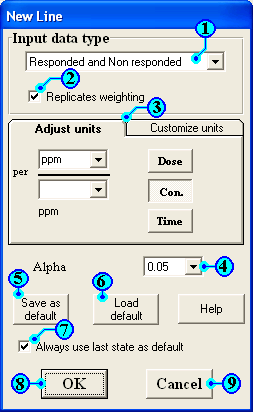
LdP Line, user manual
Start a new line (file)
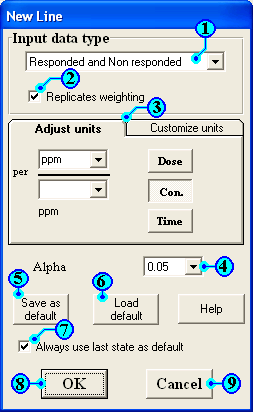
This dialog box permit you to set the properties of the new file (each file contain one line).
| 1 | input data type: | Here you can select one of
three types of input data: "Responded & non
responded", "Total & responded" and
"responded percentage". For example if the
number of treated insects was 100, number of responded was
60 and number of non responded was 40. |
| 2 | Replicates weighting: | This option allow you to
weight replicates according to the number of treated
insects. I.e. multiply the response of each replicate by its insect number then divided the result by total insect number to calculate the mean. |
| 3 | Units: | Some units are available to
select the suitable one. If your unit is not available
you can type it your self in the same place. For example selecting gm from the first combo box then selecting L from the second combo box that will give you gm/L. LdP Line will try to suggest your factor (dose, con. or time) according to the units. You can correct the suggested factor (if it is not correct) by clicking on the correct factor. Notes:
|
| 4 | Alpha: | This T value is used to
calculate the confidence limits of LD s , LC s or LT s ?
ext. There are 3 values of Probabilities to select one of them 0.10, 0.05 and 0.01. |
| 5 | Save as default: | To save current state and options of this dialog box as your default in the future. |
| 6 | Load default: | To call your default. |
| 7 | Always use last state as default: | This option will save current state every time when you press OK |
| 10 | OK button: | To accept these properties and start a new file (Line). |
| 11 | Cancel button: | To cancel and back to main window. |