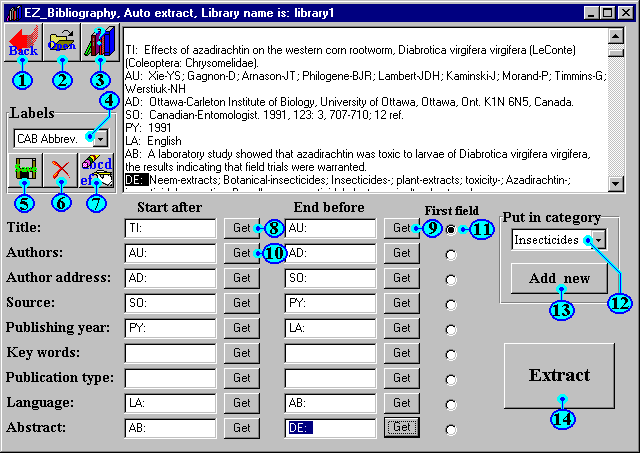
Auto extract from text file
This form will help you to extract references from
text files.
This method is recommended for the organized text file such as
those text files, which resulted from computer research in
abstract databases.
In this case, EZ_Bibliography will need a specific and definite
label to identify the beginning and end of each field. For
example title is usually labeled by "TI: ", "Ti:
" or "TITLE: " ext. and author is usually labeled
by "AU: " and so on.
The label of the next field is used to identify the end of
current field. For example if title is followed by author, so
"AU: " (the label of author) can be used to identify
the end of title.
How to use:
EZ_Bibliography will need the next four
procedures before going to extract the records from text file.
1. Open the text file, which contain the records.
Use "open" button (2) to open the text file,
which contains your records.
2. Define the first field in the record, (which
is usually the title). If the records in the text file begin with
any field else please define it (11).
3. Set the marker Labels.
Use the mouse to mark the label, which used to mark the
beginning of the first field (it is "TI: " in our
example). Be careful to mark every character and space. Press the
related "Get" button (8) to get the label of the
beginning of the title into its cell. EZ_Bibliography will
understand that the title is start after this label.
To identify the end of the title, use the mouse again to mark the
label which used to mark the beginning of the next field (which
is "AU: " for the author in our example). Press the
related "Get" button (9) to get the label of the end of
the title into its cell. EZ_Bibliography will realize that the
title end is before this label.
Remember that we have already marked the label of the author's
field ("AU: ") to use it to identify the end of title,
so you can go directly and press "Get" button (10) of
the beginning of author's field to get the label of the beginning
of the author's field.
Thus you can do the same procedure for all remain fields.
If your text file doesn't content some fields, ("Key words"
and "publication type" doesn't exist in our example) in
this case please leave their cells empty.
After setting all the labels you can save those labels to be
available in the future, in case you will need them to extract
similar file.
To save the labels click on "save" button (5), that
will display dialog box asking you to name the labels. The labels
names will be listed in their combo box (4). If you
already have previously saved labels, just select the
labels name from combo box (4), that will display the labels in
their cells.
4. Set the appropriate category.
EZ_Bibliography allows you to categorize the records
which are stored in one bibliography. So first please set the
category and EZ_Bibliography will extract current records and put
them in this category. To set the category, chose the appropriate
category from the categories in (12) or click on "Add new"
button (13) to create a new category.
Now you are ready to click on extract button (14) to extract the
records in the file. Please be patient, extraction my take
several minutes.
If some records in the text file don't contain one or more of the
defined fields (such as author address or publication type, ....),
EZ_Bibliography will not be able to extract those records. For
example, if you identify the beginning and the end of author
address field, thus EZ_Bibliography will not be able to extract
any record doesn't contain author address field.
EZ_Bibliography will collect all those records and ask you if you
like to add them manually. For more information, please read manual adding help.
| 1 | Back: | To go back to control panel |
| 2 | Open: | Open the text file, which contains the records. |
| 3 | Help: | To display help. |
| 4 | Labels: | Combo box contain list of saved labels. |
| 5 | Save: | Save current labels. |
| 6 | Delete: | Delete current labels. |
| 7 | Rename: | Rename current labels. |
| 8,9,10 | Get: | Get the marked label to the associated cell. |
| 11 | First field definition: | Use it to define the first field in each record (which is usually title). If the records in the text file begin with any field else please define it. |
| 12 | Categories: | Combo box contain list of categories of opened bibliography. |
| 13 | Add new: | Add new category. |
| 14 | Extract: | To extract the references which in current text file into opened bibliography. |
This page is part of EZ_Bibliography help